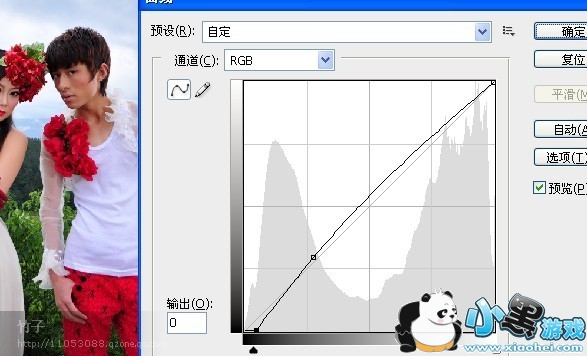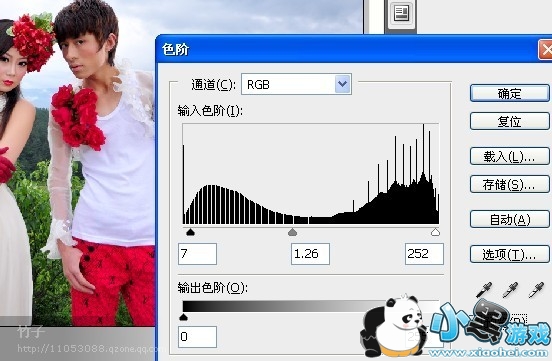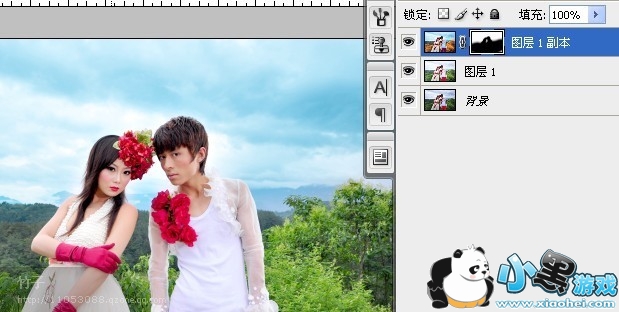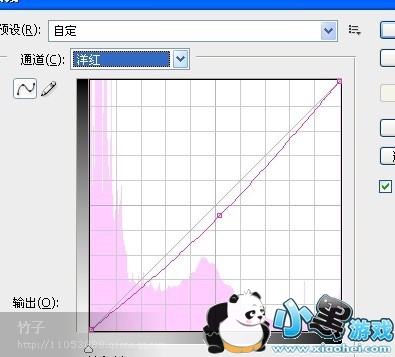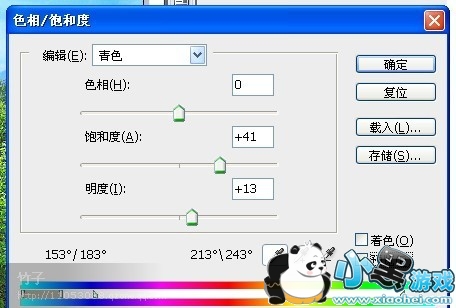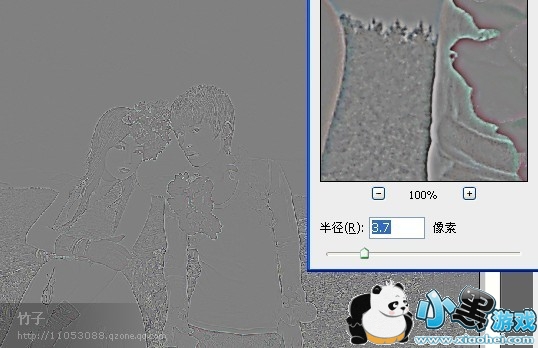热门推荐
 AR全防框架软件永久免费版手机端安装17.7 |02-27
AR全防框架软件永久免费版手机端安装17.7 |02-27 同城约会吧社交软件v16.5.0无广告版157.7 |02-27
同城约会吧社交软件v16.5.0无广告版157.7 |02-27 BOSS校长app最新v4.5.7安卓版手机安装45.49 |02-27
BOSS校长app最新v4.5.7安卓版手机安装45.49 |02-27 火星瓦瓦数字藏品交易平台最新v1.0.14手机版安装15.8 |02-27
火星瓦瓦数字藏品交易平台最新v1.0.14手机版安装15.8 |02-27 好奇绘本软件v1.0.0永久免费版安装包11.10 |02-26
好奇绘本软件v1.0.0永久免费版安装包11.10 |02-26 爱玩实时变声器v3.0纯净无广告版安装包56.5 |02-26
爱玩实时变声器v3.0纯净无广告版安装包56.5 |02-26 OpenAI最新模型sora手机版v1.0极速安装100 |02-25
OpenAI最新模型sora手机版v1.0极速安装100 |02-25 Hay全球交友app手机客户端在线安装116 |02-25
Hay全球交友app手机客户端在线安装116 |02-25 全能答题手学习软件手机版免费安装43.7 |02-25
全能答题手学习软件手机版免费安装43.7 |02-25