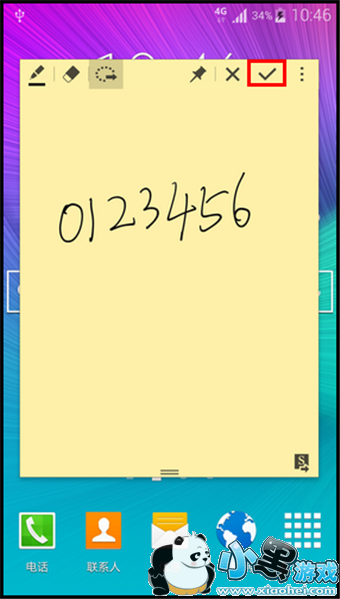三星Galaxy Note3/Note4的智能备忘录功能,能够将用户的笔迹直接连至8个常用的功能指令:电话、联系人、信息、电子邮件、浏览器、地图、任务和提醒,只需手写便条,即可为执行相应指令,例如:当我们记下某个目的地的名称,就能立即进入地图并找到相应位置;当我们手写一个电话号码,就能直接转入通话或存储功能。
如果想要使用这神奇的功能,请按照以下步骤操作:
第一步
拔出S Pen手写笔,将S Pen悬浮于手机屏幕上方的任何位置,轻点S Pen的按钮,屏幕上就会自动弹出S Pen浮窗指令的4个常用的强大功能:智能备忘录、智能多截图、图像剪辑和截屏编写。(浮窗指令开启方法:设定-S Pen-浮窗指令-开启即可)

第二步
点击【智能备忘录】。

第三步
点击【关闭】图标,关闭“连接至动作”提示。

第四步
在弹出的页面上,使用S Pen手写笔直接手写要记录的内容(这里以“手机号码”为例)。

第五步
点击【连接至动作】图标。

第六步
点击要实现的指令,这里以【电话】为例,即可切换到拨号盘页面并自动缩小窗口。

第七步
点击【拨号】图标即可直接进行拨打电话。

第八步
点击【结束通话】即可挂机。

第九步
点击【智能备忘录】的缩小图标,即可展开。

第十步
点击【对钩】图标,将保存至S Note中。
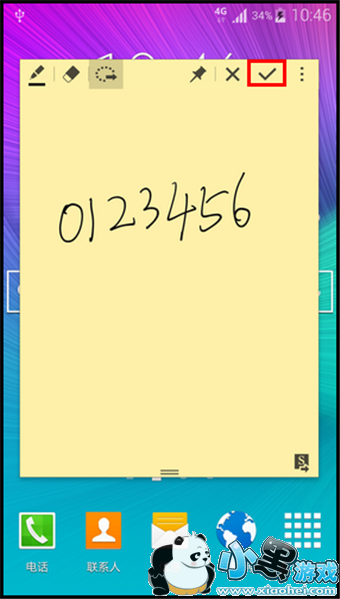

更多 0
Tags:
责任编辑:小黑游戏
 AR全防框架软件永久免费版手机端安装17.7 |02-27
AR全防框架软件永久免费版手机端安装17.7 |02-27 同城约会吧社交软件v16.5.0无广告版157.7 |02-27
同城约会吧社交软件v16.5.0无广告版157.7 |02-27 BOSS校长app最新v4.5.7安卓版手机安装45.49 |02-27
BOSS校长app最新v4.5.7安卓版手机安装45.49 |02-27 火星瓦瓦数字藏品交易平台最新v1.0.14手机版安装15.8 |02-27
火星瓦瓦数字藏品交易平台最新v1.0.14手机版安装15.8 |02-27 好奇绘本软件v1.0.0永久免费版安装包11.10 |02-26
好奇绘本软件v1.0.0永久免费版安装包11.10 |02-26 爱玩实时变声器v3.0纯净无广告版安装包56.5 |02-26
爱玩实时变声器v3.0纯净无广告版安装包56.5 |02-26 OpenAI最新模型sora手机版v1.0极速安装100 |02-25
OpenAI最新模型sora手机版v1.0极速安装100 |02-25 Hay全球交友app手机客户端在线安装116 |02-25
Hay全球交友app手机客户端在线安装116 |02-25 全能答题手学习软件手机版免费安装43.7 |02-25
全能答题手学习软件手机版免费安装43.7 |02-25