VMware Tools for Linux 安装配置图文教程
一、前言
有时候需要在Linux环境下进行开发,会通过安装虚拟机的方式使用Linux。如果不安装VMtool,虚拟机分辨率不方便设置,并且不能和宿主机之间进行复制粘贴,安装VMtool后虚拟机分辨率会自动随窗口大小变化,也可以直接右键进行复制粘贴。比如窗口是这样的:
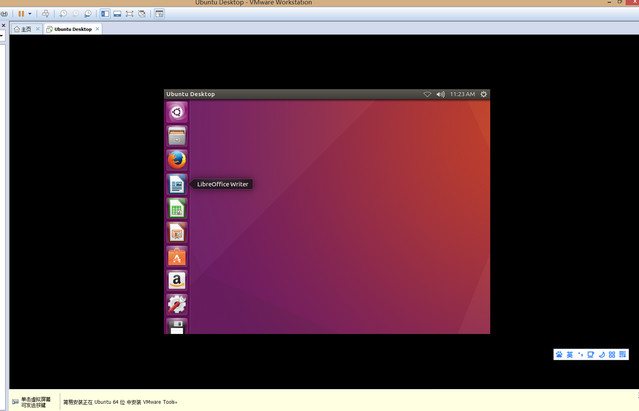
二、软件环境
Vmware Workstation 12 点击下载,Ubuntu 16.04 Desktop 点击下载
三、流程
1、 在菜单的虚拟机菜单项下选择重新安装VMware Tools

2、 这时候虚拟机的光驱中会插入VMware Tools的安装光盘,将光盘中的文件复制出来解压,然后执行文件夹中的vmware-install.pl脚本文件,一直按回车下一步就可以安装完成。安装完成后重启,虚拟机的分辨率就可以随窗口大小自动变化了,也可以跟物理机直接进行复制粘贴操作。具体安装过程命令行贴在下面。
root@ubuntu:~# cp /media/pan/VMware/ Tools/VMwareTools-10.0.10-4301679.tar.gz ~/root@ubuntu:~# tar -xzf VMwareTools-10.0.10-4301679.tar.gz root@ubuntu:~# ./vmware-tools-distrib/vmware-install.pl open-vm-tools are available from the OS vendor and VMware recommends using open-vm-tools. See http://kb.vmware.com/kb/2073803 for more information.Do you still want to proceed with this legacy installer? [yes] A previous installation of VMware Tools has been detected.The previous installation was made by the tar installer (version 4).Keeping the tar4 installer database format.You have a version of VMware Tools installed. Continuing this install will first uninstall the currently installed version. Do you wish to continue? (yes/no) [yes] Uninstalling the tar installation of VMware Tools.Stopping services for VMware ToolsStopping VMware Tools services in the virtual machine: Guest operating system daemon: done Common Agent: done VGAuthService: done VMware User Agent (vmware-user): done Blocking file system: done Unmounting HGFS shares: done Guest filesystem driver: doneStopping Thinprint services in the virtual machine: Stopping Virtual Printing daemon: doneThis program previously created the directory /var/lib/vmware-caf/pme/data/input, and was about to remove it. Since there arefiles in that directory that this program did not create, it will not be removed.This program previously created the directory /var/lib/vmware-caf/pme/data, andwas about to remove it. Since there are files in that directory that this program did not create, it will not be removed.This program previously created the directory /usr/lib/vmware-caf/pme/bin, and was about to remove it. Since there are files in that directory that this program did not create, it will not be removed.This program previously created the directory /etc/vmware-caf/pme/config, and was about to remove it. Since there are files in that directory that this program did not create, it will not be removed.This program previously created the directory /usr/lib/vmware-caf/pme, and was about to remove it. Since there are files in that directory that this program did not create, it will not be removed.This program previously created the directory /var/lib/vmware-caf/pme, and was about to remove it. Since there are files in that directory that this program did not create, it will not be removed.This program previously created the directory /var/lib/vmware-caf, and was about to remove it. Since there are files in that directory that this program did not create, it will not be removed.This program previously created the directory /etc/vmware-caf/pme, and was about to remove it. Since there are files in that directory that this program did not create, it will not be removed.This program previously created the directory /usr/lib/vmware-caf, and was about to remove it. Since there are files in that directory that this program did not create, it will not be removed.This program previously created the directory /etc/vmware-tools, and was about to remove it. Since there are files in that directory that this program did notcreate, it will not be removed.This program previously created the directory /etc/vmware-caf, and was about toremove it. Since there are files in that directory that this program did not create, it will not be removed.File /etc/pulse/default.pa is backed up to /etc/pulse/default.pa.old.0.The removal of VMware Tools 10.0.10 build-4301679 for Linux completed successfully.Installing VMware Tools.In which directory do you want to install the binary files? [/usr/bin] What is the directory that contains the init directories (rc0.d/ to rc6.d/)? [/etc] What is the directory that contains the init scripts? [/etc/init.d] In which directory do you want to install the daemon files? [/usr/sbin] In which directory do you want to install the library files? [/usr/lib/vmware-tools] The path "/usr/lib/vmware-tools" does not exist currently. This program is going to create it, including needed parent directories. Is this what you want?[yes] In which directory do you want to install the common agent library files? [/usr/lib] In which directory do you want to install the common agent transient files? [/var/lib] In which directory do you want to install the documentation files? [/usr/share/doc/vmware-tools] The path "/usr/share/doc/vmware-tools" does not exist currently. This program is going to create it, including needed parent directories. Is this what you want? [yes] The installation of VMware Tools 10.0.10 build-4301679 for Linux completed successfully. You can decide to remove this software from your system at any time by invoking the following command: "/usr/bin/vmware-uninstall-tools.pl".Before running VMware Tools for the first time, you need to configure it by invoking the following command: "/usr/bin/vmware-config-tools.pl". Do you want this program to invoke the command for you now? [yes] Initializing...Making sure services for VMware Tools are stopped.Stopping Thinprint services in the virtual machine: Stopping Virtual Printing daemon: doneStopping VMware Tools services in the virtual machine: Guest operating system daemon: done Common Agent: done VGAuthService: done VMware User Agent (vmware-user): done Blocking file system: done Unmounting HGFS shares: done Guest filesystem driver: doneupdate-rc.d: warning: start and stop actions are no longer supported; falling back to defaultsupdate-rc.d: warning: start and stop actions are no longer supported; falling back to defaultsThe module vmci has already been installed on this system by another installer or package and will not be modified by this installer.The module vsock has already been installed on this system by another installeror package and will not be modified by this installer.The module vmxnet3 has already been installed on this system by another installer or package and will not be modified by this installer.The module pvscsi has already been installed on this system by another installer or package and will not be modified by this installer.The module vmmemctl has already been installed on this system by another installer or package and will not be modified by this installer.The VMware Host-Guest Filesystem allows for shared folders between the host OS and the guest OS in a Fusion or Workstation virtual environment. Do you wish to enable this feature? [yes] The vmxnet driver is no longer supported on kernels 3.3 and greater. Please upgrade to a newer virtual NIC. (e.g., vmxnet3 or e1000e)The vmblock enables dragging or copying files between host and guest in a Fusion or Workstation virtual environment. Do you wish to enable this feature?[yes] VMware automatic kernel modules enables automatic building and installation ofVMware kernel modules at boot that are not already present. This feature canbe enabled/disabled by re-running vmware-config-tools.pl.Would you like to enable VMware automatic kernel modules?[no] Thinprint provides driver-free printing. Do you wish to enable this feature? [yes] Disabling timer-based audio scheduling in pulseaudio.Do you want to enable Guest Authentication (vgauth)? Enabling vgauth is needed if you want to enable Common Agent (caf). [yes] Do you want to enable Common Agent (caf)? [yes] Detected X server version 1.18.3Distribution provided drivers for Xorg X server are used.Skipping X configuration because X drivers are not included.Creating a new initrd boot image for the kernel.update-initramfs: Generating /boot/initrd.img-4.4.0-31-genericNOTE: both /etc/vmware-tools/GuestProxyData/server/key.pem and /etc/vmware-tools/GuestProxyData/server/cert.pem already exist. They are not generated again. To regenerate them by force, use the "vmware-guestproxycerttool -g -f" command. Starting Virtual Printing daemon: done Checking acpi hot plug doneStarting VMware Tools services in the virtual machine: Switching to guest configuration: done Guest filesystem driver: done Mounting HGFS shares: done Blocking file system: done Guest operating system daemon: done VGAuthService: done Common Agent: doneThe configuration of VMware Tools 10.0.10 build-4301679 for Linux for this running kernel completed successfully.You must restart your X session before any mouse or graphics changes take effect.You can now run VMware Tools by invoking "/usr/bin/vmware-toolbox-cmd" from thecommand line.To enable advanced X features (e.g., guest resolution fit, drag and drop, and file and text copy/paste), you will need to do one (or more) of the following:1. Manually start /usr/bin/vmware-user2. Log out and log back into your desktop session; and,3. Restart your X session.Enjoy,--the VMware teamFound VMware Tools CDROM mounted at /media/pan/VMware Tools. Ejecting device /dev/sr0 ...umount: /media/pan/VMware Tools: target is busy(In some cases useful info about processes thatuse the device is found by lsof(8) or fuser(1).)/usr/bin/eject: unmount of `/media/pan/VMware Tools' failedEject Failed: If possible manually eject the Tools installer from the guest cdrom mounted at /media/pan/VMware Tools before canceling tools install on the host.root@ubuntu:~# reboot
四、结果
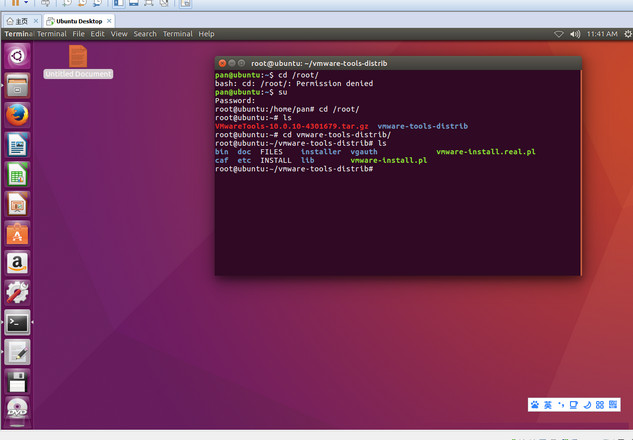
| 手机福利视频播放器推荐 | |||
| 豆奶视频 | 丝瓜视频 | avbobo | 包子视频 |
| 秋秋影视 | 香蕉视频 | 蜜瓜电影 | 茄子视频 |
| 磁力吧 | 怡春院 | 电影港 | 食色抖音 |
| 私密免费观看直播吧 | 逗别看 | 唇色直播 | 影豆网 |
| 苦瓜网 | 尘落电影网 | 4k屋 | 火豆电影网 |
推荐阅读
成版人性视频app香蕉视频软件:在线看老司机国产视频的污污污美女免费软件
丝瓜视频看污片免费版:有提供老司机67194入口的最新大尺度直播视频app
秋葵视频app下载污免费版:可以在线观看免费成长视频的深夜老司机软件
男人的加油站app免费看污版:在线观看网红赛高酱资源的成版人性视频app
芭乐成视频人app下载性福宝:有提供网红赛高酱h福利大全的免费看黄神器
成版人抖音app网站富二代下载黄:免费看老司机福利ae视频的美女污直播秀场
热门推荐
 职场潜伏心理学2 pdf 26.9M |06-17
职场潜伏心理学2 pdf 26.9M |06-17 西安吃喝玩乐网 v2.1.20 安卓版14.8M |06-17
西安吃喝玩乐网 v2.1.20 安卓版14.8M |06-17 亮剑2手机游戏 v2.2.0 安卓版269.3M |06-17
亮剑2手机游戏 v2.2.0 安卓版269.3M |06-17 Lexmark利盟E120打印机驱动 最新版5.9M |06-17
Lexmark利盟E120打印机驱动 最新版5.9M |06-17 超级玛丽变态猫手机版 v1.2 安卓中文版7.0M |06-17
超级玛丽变态猫手机版 v1.2 安卓中文版7.0M |06-17 读书宝小说阅读器 v1.28 官方版6.6M |06-17
读书宝小说阅读器 v1.28 官方版6.6M |06-17 龙图腾金牌网吧代理器 v8.5 官方最新版2.1M |06-17
龙图腾金牌网吧代理器 v8.5 官方最新版2.1M |06-17 华为U8860 Honor荣耀驱动 v1.0 官方版7.8M |06-17
华为U8860 Honor荣耀驱动 v1.0 官方版7.8M |06-17 腾讯qq6.1版本 v6.1.11095 官方正式版54.3M |06-17
腾讯qq6.1版本 v6.1.11095 官方正式版54.3M |06-17
相关文章
- 富二代f2抖音app无限观看版:可以看国产主播免费福利视频的老司机软件
- 菠萝蜜视频app就是爱做:在线观看麻豆传媒14部的免费完整污片软件
- 粉色成年视频:支持在线观看啪嗒啪嗒高清视频的污污福利院
- 成版人性视频app菠萝蜜下载色:有提供污污粉色视频的韩国大尺度直播平台
- 成版人香蕉视频app破解版无限观看:有国外福利大尺度直播的老司机平台
- 秋葵视频app黄下载污版:支持在线观看啪嗒啪嗒视频的午夜看片神器
- 小奶猫直播app下载黄:一个年轻人在线观看抖音短视频的3x宅男神器
- 小奶猫直播app下载污:免费提供老司机精品视频的半夜看大秀app
- 香蕉视频看一次爽一次:免费看老司机啪啪视频的大尺度直播平台
- 成版人性视频芭乐app免次数版:可以看韩国19禁主播vip福利视频的老司机软件
- 热门应用
- 热门游戏
- 热门专题
相关下载
 西安吃喝玩乐网 v2.1.20 安卓版
西安吃喝玩乐网 v2.1.20 安卓版14.8M | 06-17
下载 亮剑2手机游戏 v2.2.0 安卓版
亮剑2手机游戏 v2.2.0 安卓版269.3M | 06-17
下载 Lexmark利盟E120打印机驱动 最新版
Lexmark利盟E120打印机驱动 最新版5.9M | 06-17
下载 超级玛丽变态猫手机版 v1.2 安卓中文版
超级玛丽变态猫手机版 v1.2 安卓中文版7.0M | 06-17
下载 读书宝小说阅读器 v1.28 官方版
读书宝小说阅读器 v1.28 官方版6.6M | 06-17
下载










